Import Objects - ASE Objects with missing textures from Sketchup file when importing into Muvizu
If you are using the colours in sketchup they wont save on your exported model. you need to add textures. First
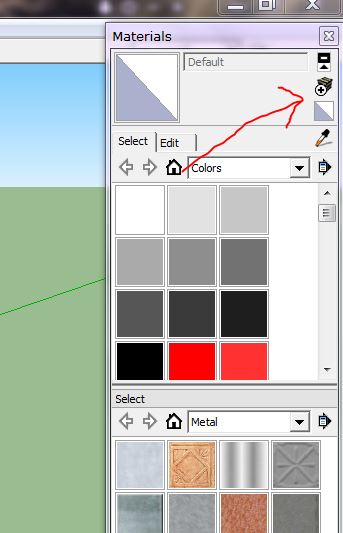
click the little box with the plus sign
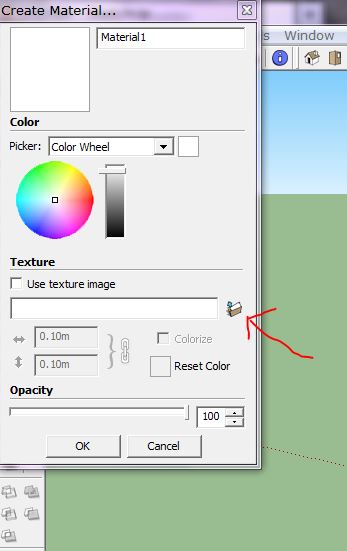
which brings up this. click that lttle folder and chose a texture from your computer. (could be anything you want as long as its a image file) if you have a file of the colour you want to use then thats the one you want to use.
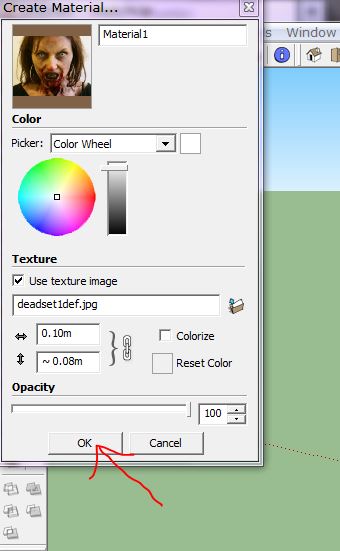
ive used this image because it was the first one i found. now click ok
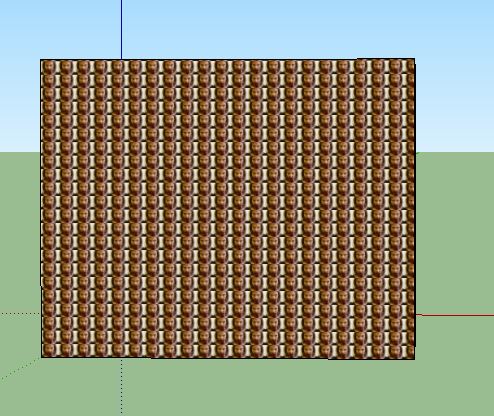
now depending on how big your original texture is, when you add it to where you want the texture you might see this.
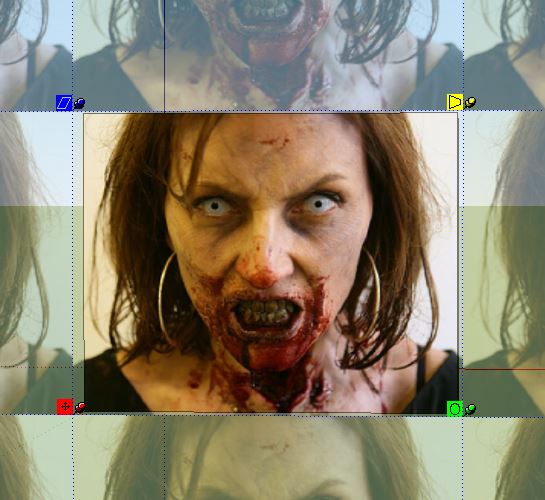
so you need to resize the texture. with your little paintpot cursor Right click to bring up the menu, go down to texture which opens a sub menu and you want position. click on that. you will see 4 little boxes,click and hold on one of the little colured pins and they adjust the texture on your model when you move the cursor. green will expand the texture,red will move the texture about,yellow will change the angle of the texture and blue will stretch the texture up and down and left and right. get you texture to how you want it to look and then Right click... done. you now have a texture to that part of the model. now im very lazy when it comes to adding textures to models and unless its a specific texture i want i usually stick with the textures already in sketchup
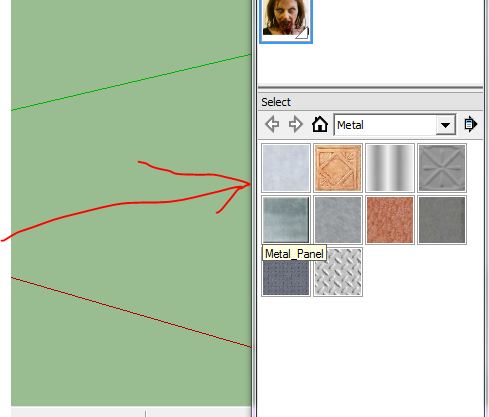
and repeat the in instructions above
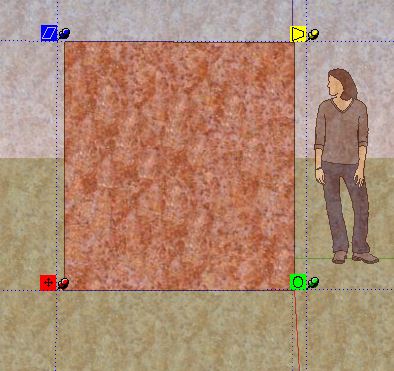
make your texture fit etc
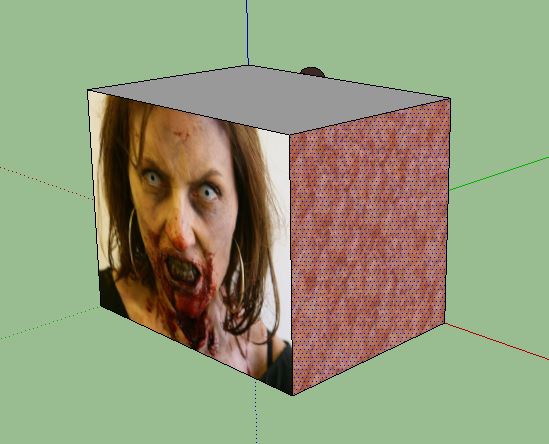
like so. now when you export your model you have to have the same textures you used on the model in the same folder as the model or you will get an error message. to grab textures off of a model Right click on the texture you want to grab, go to texture, go to edit texture image... click, copy and paste the image into your model folder.
Other ways to add a colour texture
You can use the colour wheel to create a texture.
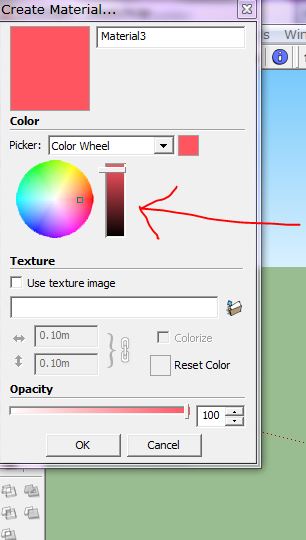
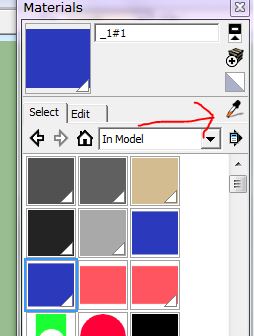
By Fazz68
