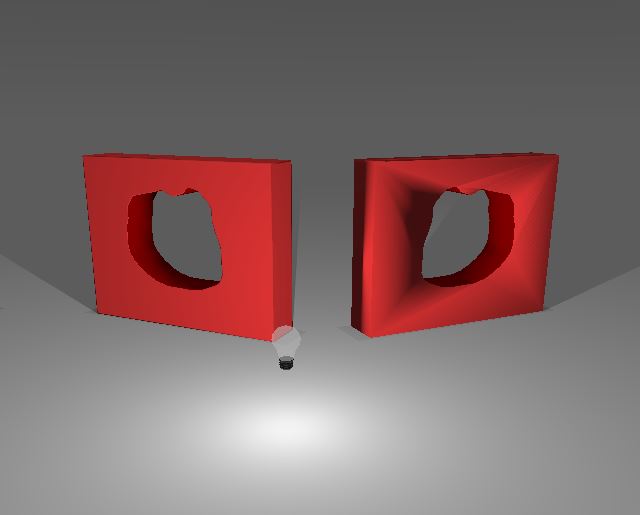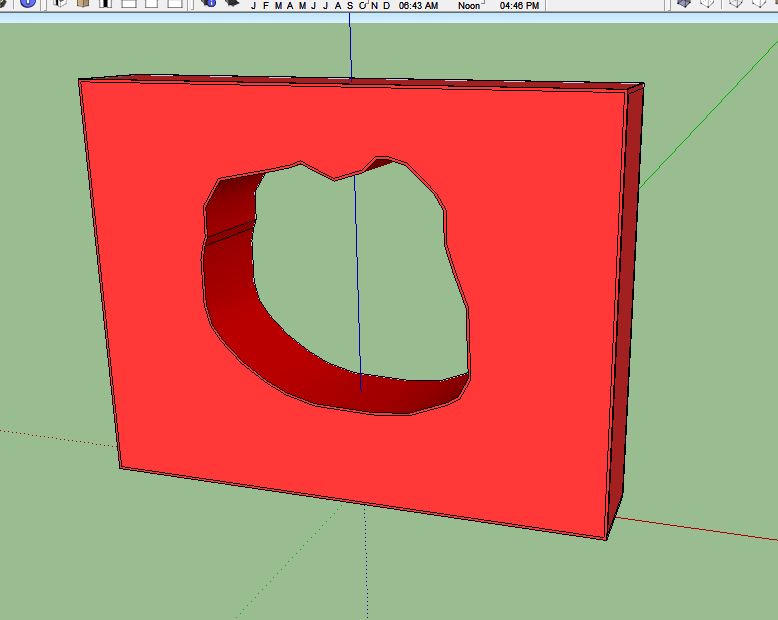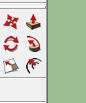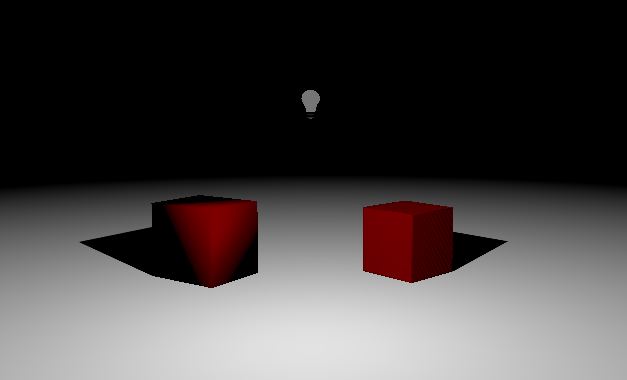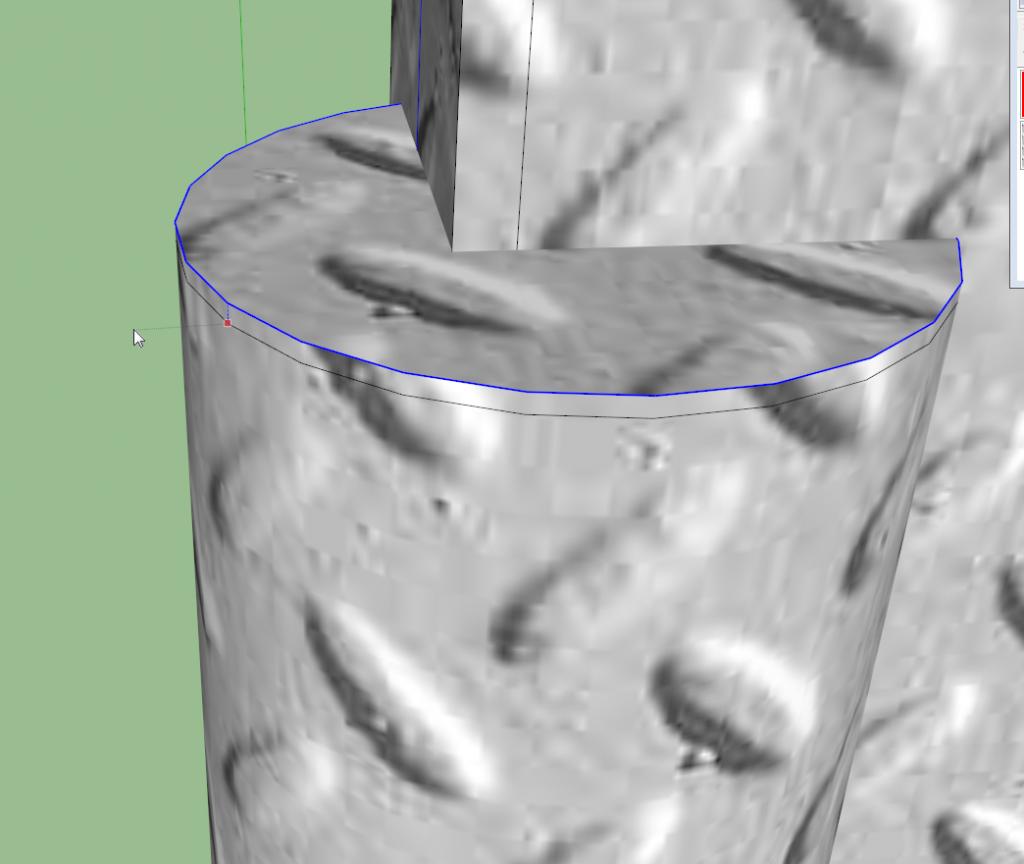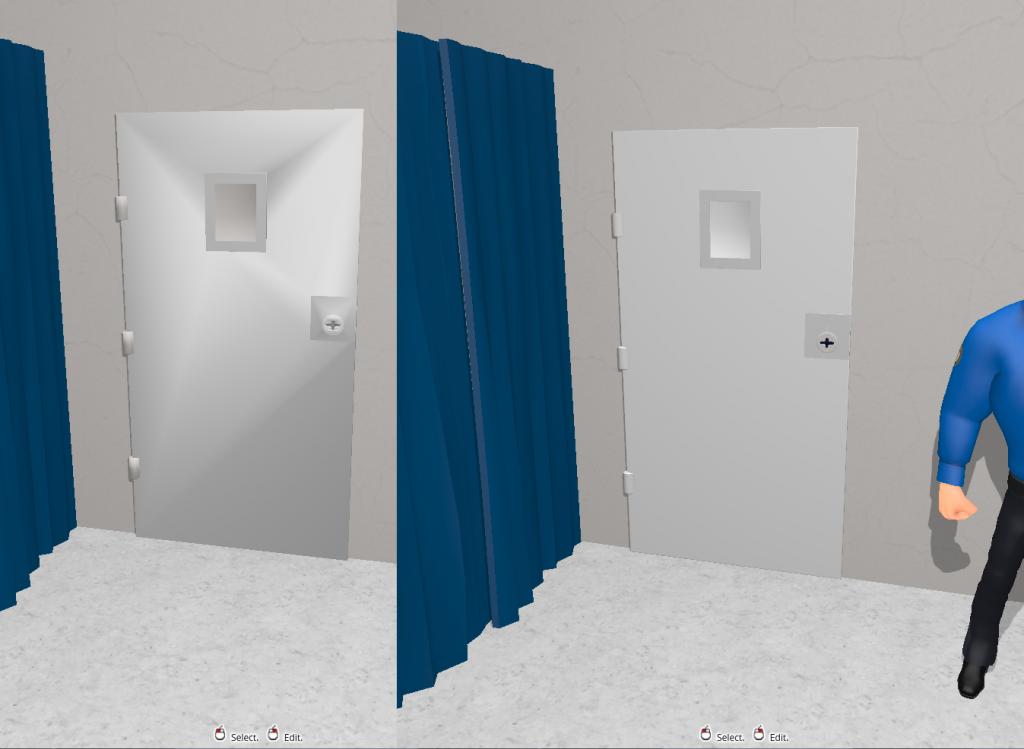Anyone who uses sketch up will know this problem..... dodgy looking shadows on flat surfaces. ifIf you are like me and have no clue how to make ambient occlusion maps and things like that. iI found a method to sort out them pesky shadows.
The method to fix this problem is now known as Fazzing
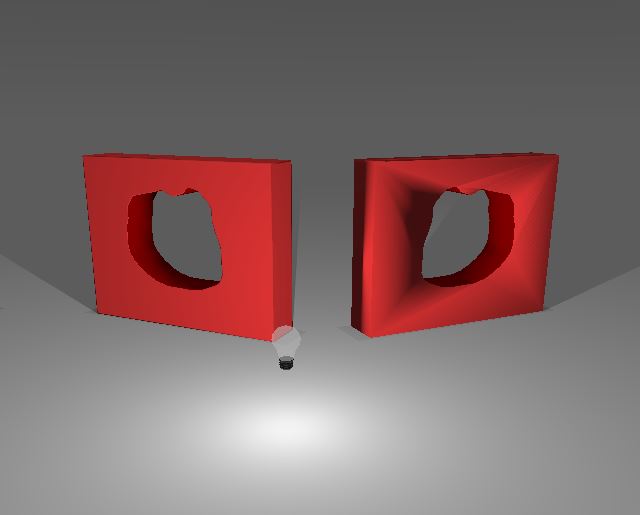
hereHere i made a simple model with a hole in the middle to show you what i mean.
on the right model with horrible shadows on the left a lovely model with no horrible shadows.
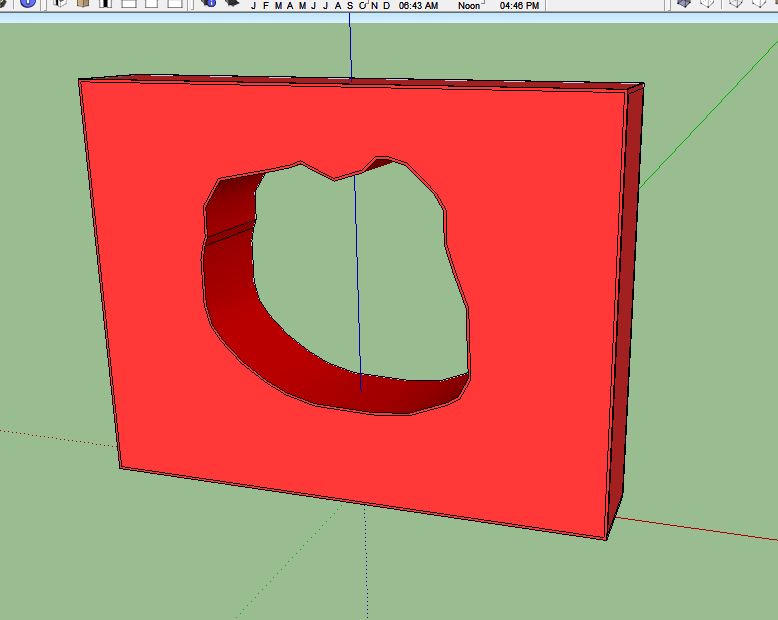
hereHere is the same model in sketch up before exporting. To get rid of those horrible shadows all you need to do is this....
useUse the offset tool and make a very small border on the face of your model around the edges and around whatever is causing the shadows, like iI have done on the picture above.
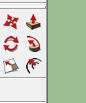
theThe off setoffset tool is the bottom right one.. or just use the line tool, if the offset tool wontwon't do the job.
nowNow when you import your model into muvizu them pesky shadows should have gone. I hope this helps you out.out, it makes your models look a whole lot betterbetter. evenEven using this border method on a simple cube will make shadows better.
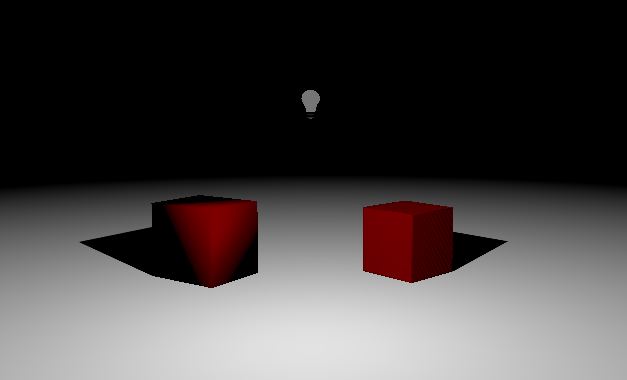
boxBox on left...... no small borders.... boxBox on right...... small border method bothBoth boxes are made from the same model
This can also be done with cylinders.
a ziggy72 tip
1. Select the edge of the cylinder
2. Use the Move tool to move it up/down but with Ctrl pressed (which forces Sketchup to copy the line)
3. Move the copy of the line (constrained to up/down) and you have your seam without changing the shape.
And just to show it works, here's a door I was just working on (that didn't work right with the lights, as usual, as you can see on the left). After it's been 'Fazzed', as we should call it, it looks great
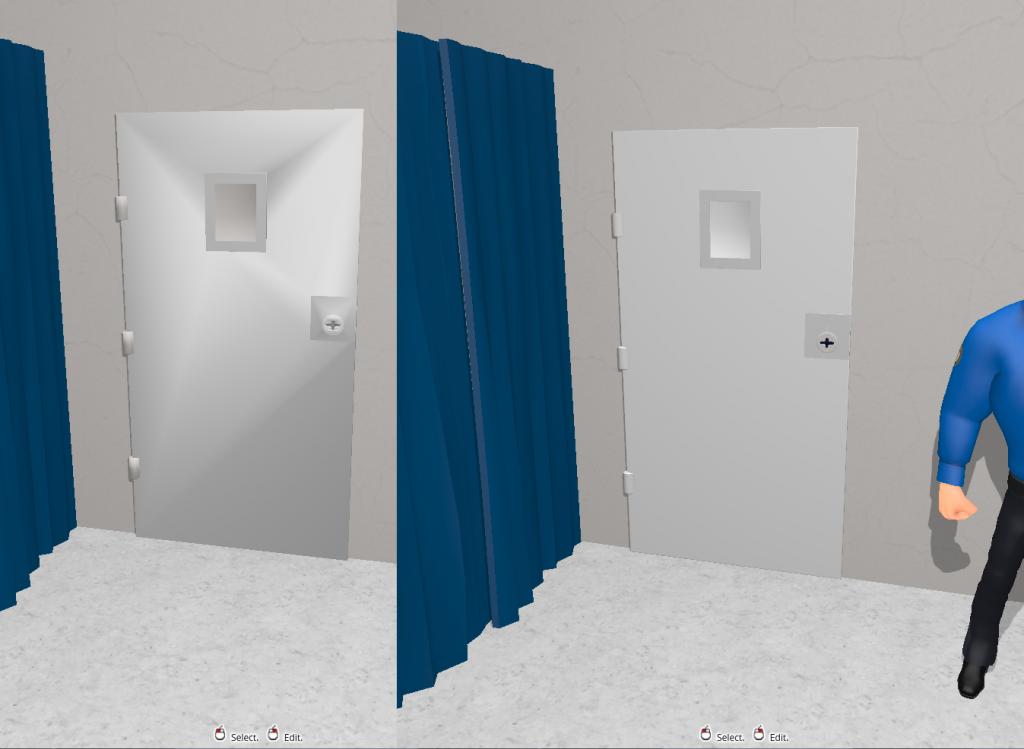
Before (left) and after (right)