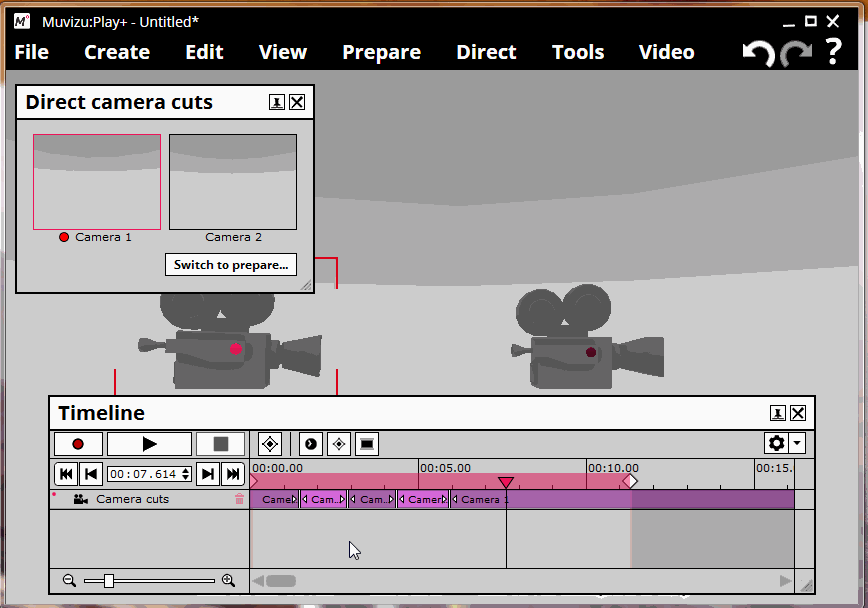Directing Camera Cuts
Here is a brief explanation on how to direct camera cuts for your videos.
First off you will need at least two cameras, so if you only have one, go ahead and go to the 'Create' menu at the top of the menu bar and then click 'Camera'. Then set your cameras up in the places you want your video to be filmed.
Once you have your two, (or more), cameras in the places you want, head on up to the top menu bar again and click 'Prepare'. Next click 'Camera cuts'. This will open the camera cuts window and you will see a drop down box labelled: 'Initial'. This shows the camera that will be filming as soon as you start recording. Now that you have two cameras, if you want another cameras to be the initial one, you can change this drop down to make it so.
Once you have the initial camera selected, you can then click the button at the bottom, (Switch to direct), and this will open the timeline as well as extend the 'Direct camera cuts' window to show all available cameras as panes and also what the cameras are viewing.
Once you click the 'Record' button on the timeline, you will then be able to click the camera panes in the 'Direct camera cuts' window to record from that camera. Once you have recorded your camera cuts, press the 'Stop' button.
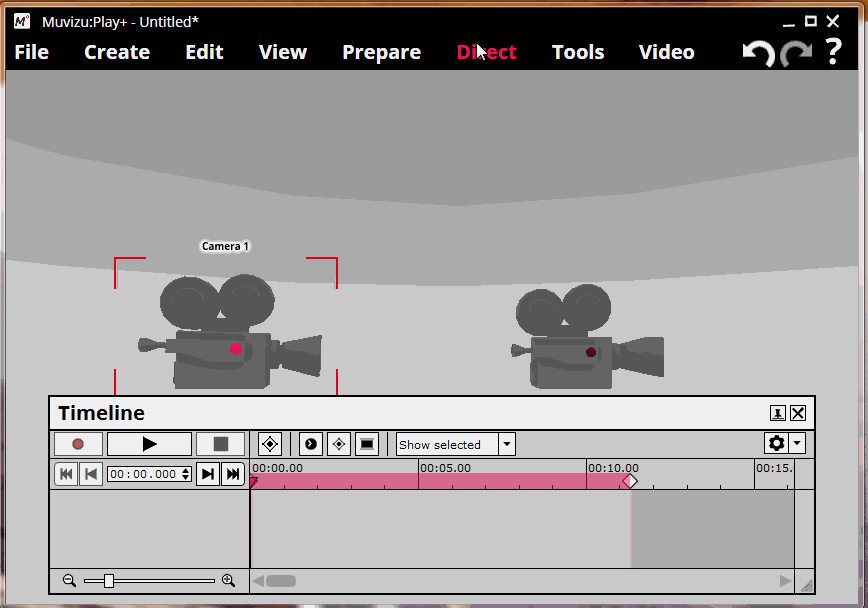
You can manually edit camera cuts from the timeline by dragging the arrows around to fine tune your camera cuts and give your video a more professional feel.