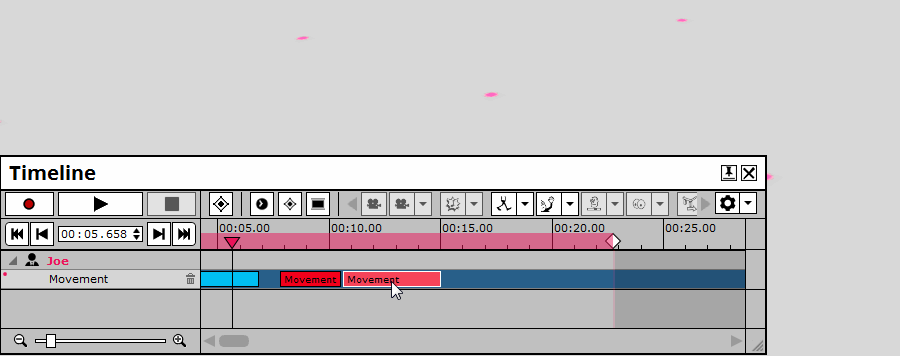How To Use Timeline Blocks & Rearranging Them
The most powerful tool when directing any Muvizu scene is undoubtedly the Timeline - here, all events that occur in your scene (character movements, object property changes, camera cuts - EVERYTHING!) should be represented by event blocks. These blocks have clear text labels to identify which event they are representative of, their horizontal position on the Timeline represents when they occur, and the size of the block usually gives a rough indication of the length of the event.
Here's a look at an example Timeline with a few event blocks scattered across it:
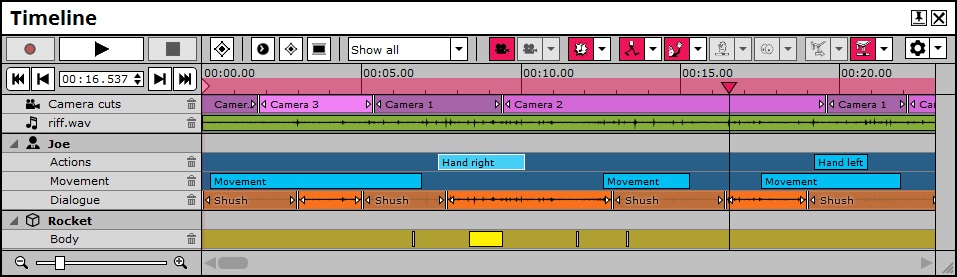
Events can be fine tweaked by clicking these event blocks on the Timeline and moving them; if you want a character to start a lipsync a fraction of a second earlier, for example, you can drag the start marker of the Event block.
As well as moving event blocks on the Timeline to make fine tweaks to your scene, you can also make more obtuse movements to make BIG changes to when and how an event occurs.
In the below example, you can see the Timeline event blocks which represent "Hand Left" and "Hand Right" character movements, and you can see how the character moves as the Current time marker passes over them:
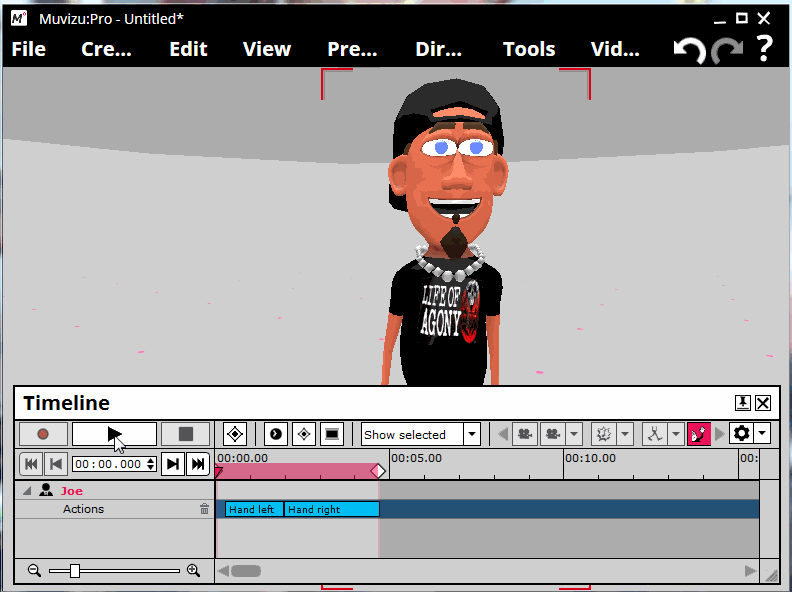
Here, you can see how the event blocks have been rearranged so that "Hand Right" is now before "Hand Left", and the effect this has on the actions of the character:
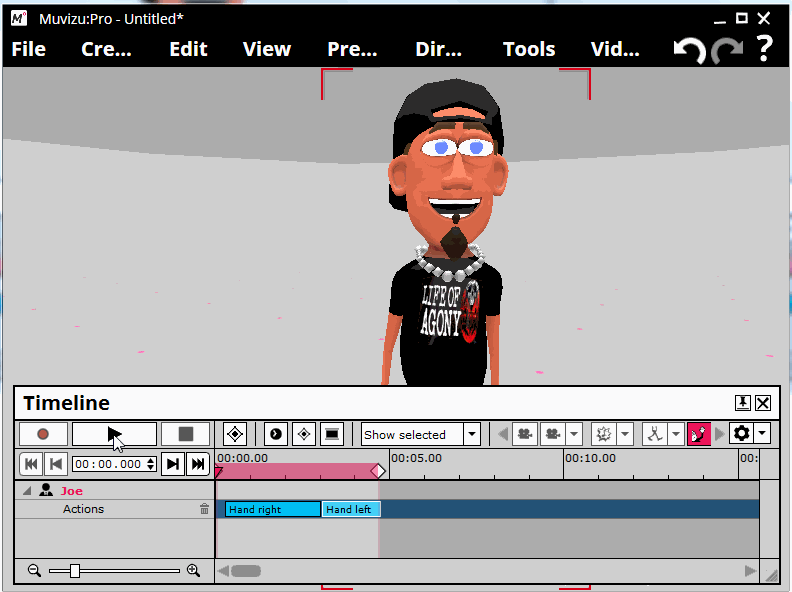
Some event blocks (such as those representing character movement) cannot be as easily moved around as others due to the fact that they represent a character's relative position at the time of the event, and moving the event block to another point in time where the character is not in the same position can result in "teleporting" (where the character suddenly jumps from one position to another).
Muvizu can detect when this unwanted teleporting occurs and flags the Timeline block as red when it does. To get Muvizu to try and fix these red Timeline event block issues, just right-click on the red event block and choose "Edit" then click "Fix Teleports":