Directing Character Properties
This is just a small look at how to animate things on a character.
First off, create a character. Next up, go to the top menu bar and click 'Prepare'. From there click 'Character Properties'.This will open the 'Prepare character properties' window.
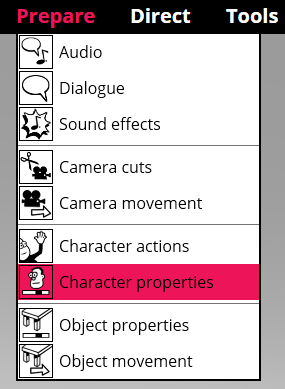
This new window has four drop down menus which I will go over. First off we have the 'Character' drop down, this just lets you know what character you are about to change stuff on. If you have more than one character in your scene, then you can use this drop down to change to another character in your scene.
The next drop down is for the specific 'Attachment' you want to change on the character, (attachments can be added/removed by editing a character by single right clicking and going to their Edit menu), be it their hair, eyes, ears, rocket gauntlets etc.
Coming from this, the next drop down is the 'Track' selector. This is were the attachment gets split further down into either; the ability to make it visible, change the attachments colour or any other possible property change.
Finally, we have the 'Animation' drop down. This one you will want to change to 'Animate' from that drop down if you wish to change an attachment property. After doing so, the window will either enlarge with a new colour palette or have an option for a 'Trigger', if what you are trying to change is an effect, (like a rocket firing from a gauntlet for example). Without changing this drop down to 'Animate', you won't be able to change the properties on what ever it is you are trying to change.
Once you have selected the relevant attachment to change, click the 'Switch to direct' button. This will open the timeline and once you have clicked the 'Record' button, you can now press the options in the character properties window to change the attachment / trigger effects etc. Once you have finished click the 'Stop' button.
If you open the timeline, (CTRL & T), you can fine tune the timing of your changes either by manually dragging the block of property change, or right clicking the block and editing the start time.
