Directing Camera Movement
Moving the camera in Muvizu can give you some amazing video effects and really set off a nice set piece or backdrop. This feature can be found in the Prepare and Direct menus respectfully.
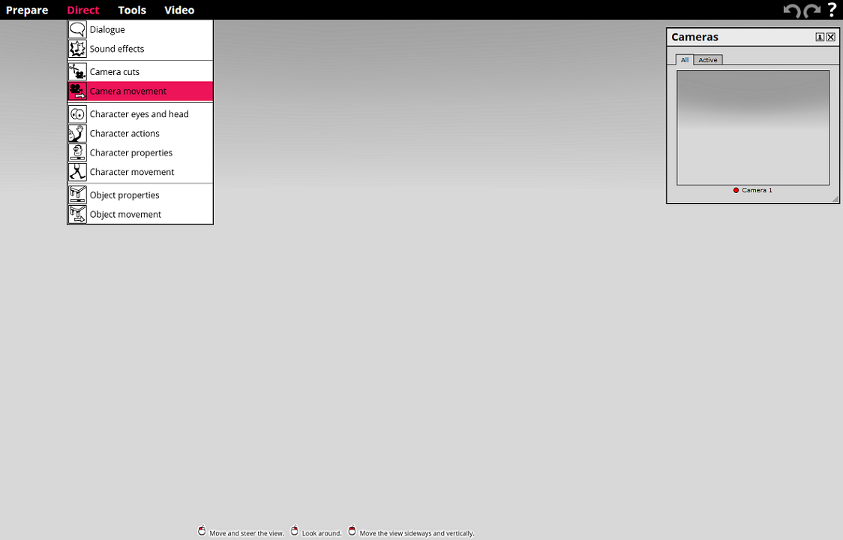
You have some options once you open up the camera movement window. Firstly, you can select which camera you want to move, (if you have more than one camera), and also change the move speed, rotation, smoothness and finally the roll pitch.
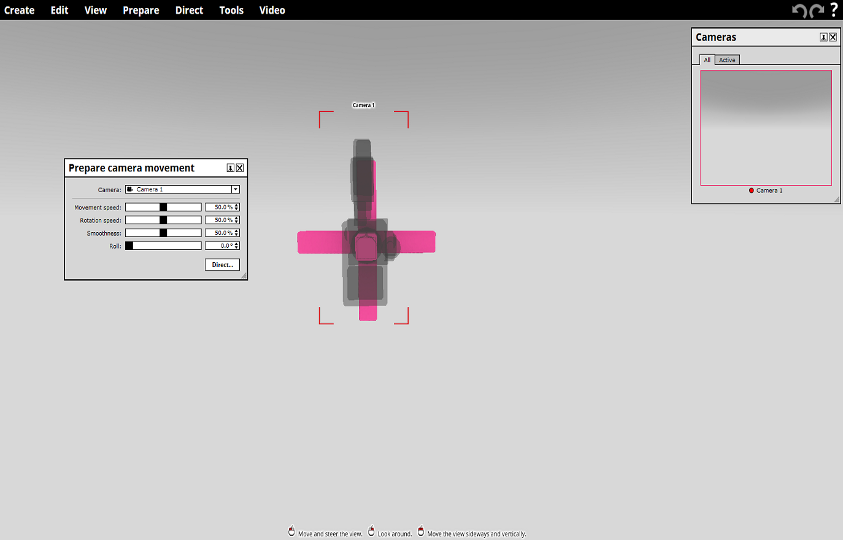
Down underneath these options you have two drop down boxes for some added fun. The 'Director start location' box simply means where the user faces when the recording begins, either locked behind the camera they are moving, or adjustable, which means you can move about like normal. Under that we have camera rotation. The two options are pretty straight forward. One turns the view with the camera and the other only turns the camera and not the view.
Finally, as an added bonus, you can manually change the rotation point of were the camera spins and rotates. This is really good for keeping the camera viewing one point of interest, while showing off something in the background or to the side of the main action. The Rotation point is the big pink thing in the middle of the camera and can be dragged and placed like any other object in Muvizu.
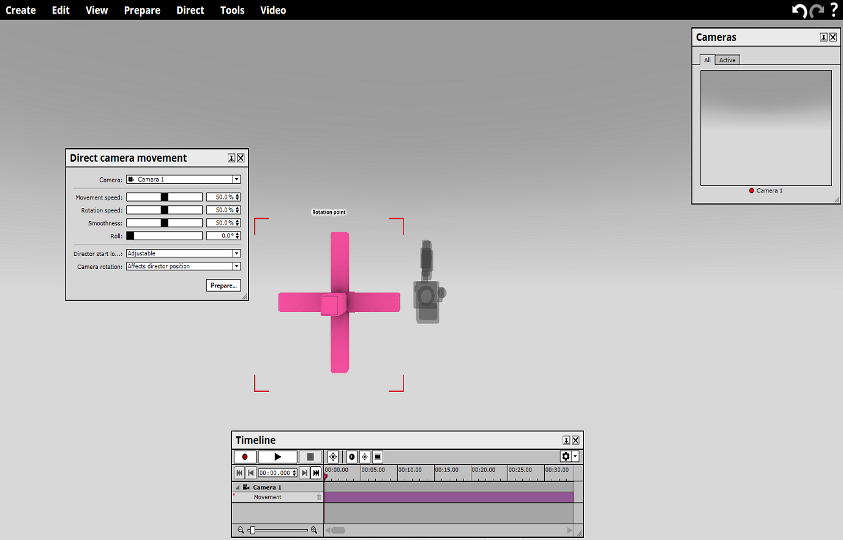
ProTip: The smoothness option is really good for creating dynamic or intimate shots of your video. Mess around with all the options till you get something you like.
If you are feeling more comfortable using the keyboard instead of the mouse to control the camera movement. Here is what you will need to use to control the camera using the keyboard.
Once you have directed some camera movement, you can open the timeline and fine tune your movements if you like by dragging the animation blocks around.
