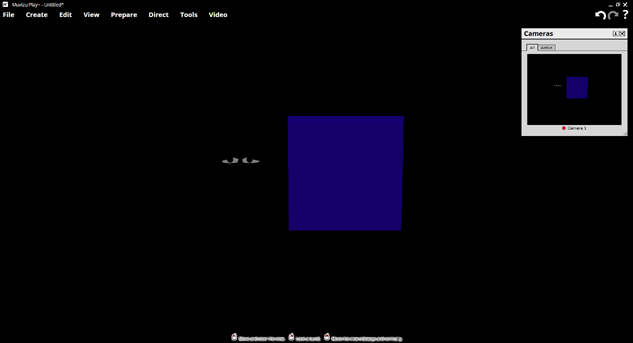Import Objects - FBX Material guidelines
With FBX you have a lot more options than ASE. Here is an over-view of the options you can use on an FBX object.
It's worth stating that a material is a collection of settings that a games engine interprets to create a material. Each material can use 1 or more texture files via UV maps. The texture file lets you save out the colours or other images you want to display at the location of the material.
A texture file is recommended to be of a power of 2 resolution. For example, 128x128 pixels, 512x512 pixels, 1024x1024 pixels and are laid out as a UV map.
Diffuse
Diffuse materials give the basic colour or texture for your model. If you use only a diffuse material then you won't have any light reflection.
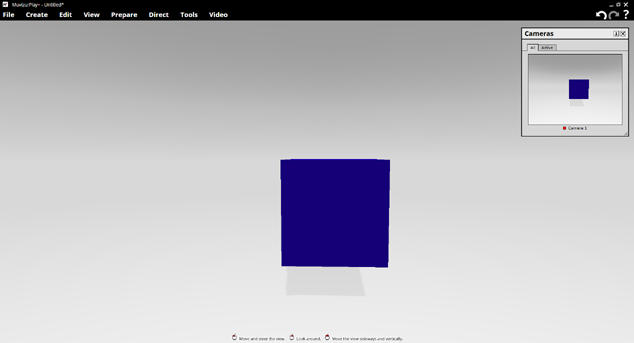
Specular
Specular maps and specular materials allow you to define how shiney a material is and how exactly it will reflect light and where. You can set the specular colour and level within Muvizu but you would need to generate a specular map in your 3D modelling application or a image editor (such as GIMP or Photoshop).
In this example a flat image of a red-pink colour is used as a basic specular material. You can see how the diffuse blue has a 'spot' on it where the light is being reflected in the red-pink colour.
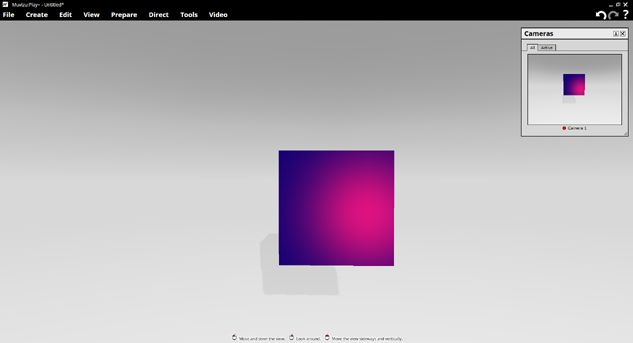
In this example, a very rough specular map is being used. This defines what parts of an object reflect light and what parts done. The reflection or 'spot' in this case is white with other areas being left as the diffuse blue.
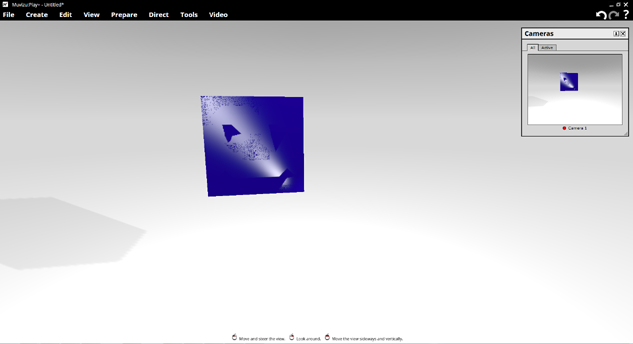
Normal
Normal maps can be assigned to your model to give more depth without increasing your poly count.
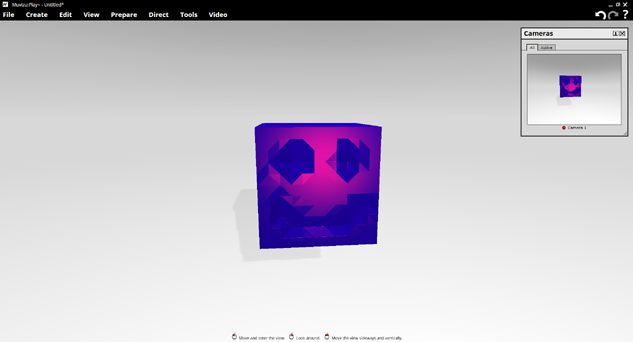
Here is a sample normal map used in the screen shot above.
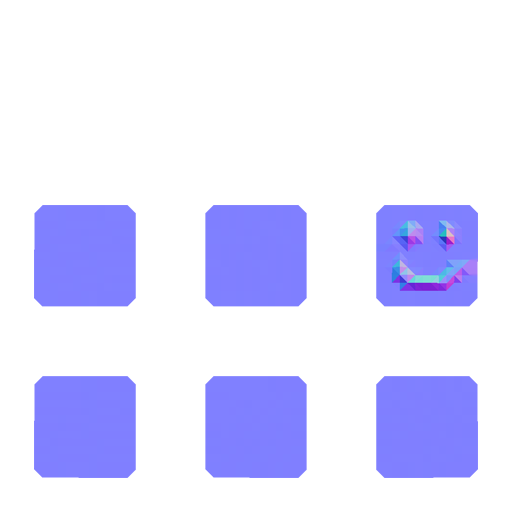
Transparency
Transparent materials allow you to create see through windows or layer geometry with varying levels of transparency to create different effects. Muvizu provides a opacity slider so you can adjust the level of transparency dynamically within the Application.
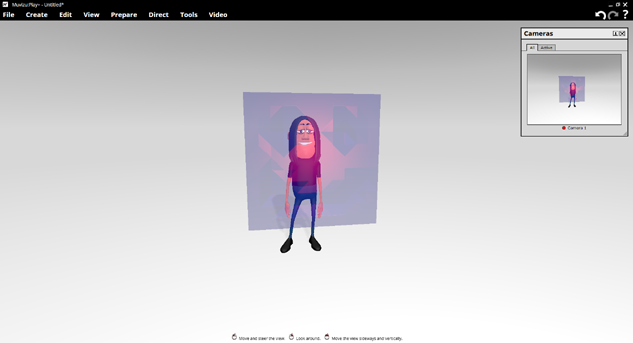
Emissive
Emissive materials allow you to give your material / section of your model a glow effect, as you can see in this screen shot. The colour of the glow can be changed directly in Muvizu but the texture colour remains the same, in effect what you get is a blended colour. You can, of course, just change the colour of the material in the texture file to match the emissive colour you want to set in Muvizu. Its worth noting that this type of material is not a light source. It won't light up your scene but allows you to make objects or areas of objects glow.